10 Strategies for Optimizing....
In the ever-evolving..
By Admin / 13 February
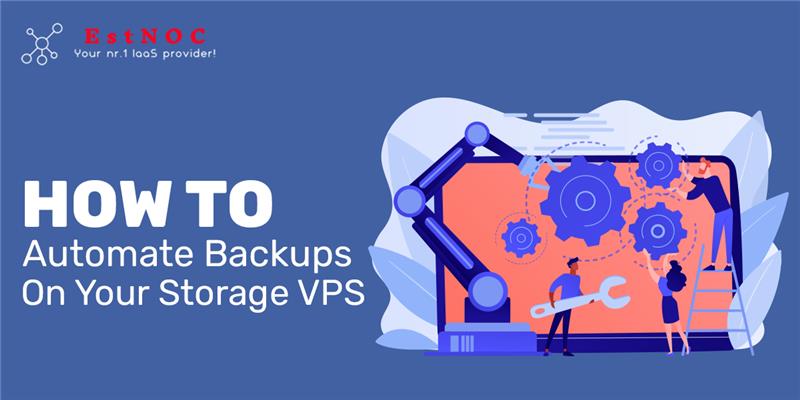
Data is the lifeblood of any online operation. Whether you're managing a personal website, running a startup, or operating a full-scale enterprise, ensuring the safety of your data should be a top priority. With virtual private servers becoming increasingly popular, one essential task is learning how to automate backups on your storage VPS.
Automation doesn’t just save time, it minimizes risk. Regardless of whether you're using a cheap virtual server for basic needs or advanced dedicated hosting services for critical business operations, automated backups ensure your data is always protected.
Let’s explore how to automate backups step-by-step, while taking advantage of the power and flexibility of VPS hosting services.
To begin with, backups protect your data from unexpected losses due to hardware failure, cyberattacks, or human error. But why automate?
First, the likelihood of human error is decreased by automatic backups. Even though you may intend to back up your data regularly, it’s easy to forget. By automating the process, you remove that dependency completely.
Second, automated backups improve efficiency. Instead of spending time manually copying files or exporting databases, your system does it for you. Moreover, with regular intervals, you ensure that your most recent data is always safe.
This is especially beneficial when running websites or applications through VPS hosting services, as uptime and data integrity are crucial. And even those on a cheap virtual server can benefit immensely from automation.
Before setting up automation, you need to determine what exactly needs to be backed up. Common items include:
This decision depends largely on your use case. For example, someone using a cheap virtual server to host a blog may only need to back up WordPress files and databases. In contrast, businesses using dedicated hosting services may require full-system snapshots, including logs and user profiles.
After determining what needs to be supported, the next step is to determine how. Several methods are accessible, each offering its own advantages.
This method backs up all your files every time. While it's thorough, it can be time-consuming and storage-heavy. Therefore, it’s more suitable for users of dedicated hosting services with ample resources.
The only modifications kept are those made since the last backup. This makes the process faster and requires less space, perfect for those running on a cheap virtual server or VPS hosting services with limited bandwidth.
Since the last complete backup, these backup data have changed. It balances time and storage better than full backups, although it's still more intensive than incremental backups.
One of the most reliable ways to automate backups on a VPS is by using cron jobs, a time-based task scheduler available in Unix-based systems.
To set it up:
crontab -e
3. Add your backup command. For example:
0 2 * * * /home/user/backup.sh
This will run the backup. sh script every day at 2 AM.
Even users relying on a cheap virtual server can utilize this feature, as it is lightweight and doesn’t consume many resources.
Your cron job needs a script to execute. A sample shell script might look like this:
#!/bin/bash
DATE=$(date +%F)
BACKUP_DIR="/home/user/backups/$DATE"
mkdir -p $BACKUP_DIR
rsync -avz /home/user/data/ $BACKUP_DIR
This script backs up the /data/ directory into a timestamped folder inside /backups/.
Make your script executable:
bash
chmod +x backup.sh
Then, test it manually before letting cron take over.
Whether you’re using VPS hosting services for e-commerce or hosting a project on a cheap virtual server, scripts offer you full control and flexibility.
Local backups are useful, but they aren’t enough. If your VPS is compromised, local backups may be lost as well. That’s why you should always store backups off-site:
Here are a few reliable options:
Using tools like rclone or rsync with SSH, you can automatically send your backups to remote destinations.
For instance:
rsync -avz /home/user/backups/ user@remotehost:/mnt/storage/backups/
This method can be integrated into your cron job or backup script, adding another layer of protection.
Setting up automated backups isn’t enough; you also need to monitor and test them.
Always configure your system to send you email alerts in case of backup failures. Additionally, keep logs for every backup operation. Monitoring verifies that backups are indeed taking place.
The quality of a backup depends on its restoreability. Set up periodic restoration drills. Try restoring files or databases in a test environment to verify their integrity.
Whether you’re relying on VPS hosting services or dedicated hosting services, these validation steps ensure your backups are reliable.
Use these best practices to get the most out of your backup automation:
These habits ensure both security and efficiency in your automated backup system.
Automating backups on your storage VPS is not just a technical step; it's a business safeguard. Data loss can be devastating, but it’s entirely avoidable with the right strategy.
From setting up cron jobs to writing backup scripts and pushing data offsite, automation takes the stress out of data protection. Regardless of whether you're hosting on a cheap virtual server, managing resources through VPS hosting services, or operating high-traffic systems on dedicated hosting services, automated backups give you peace of mind and operational resilience.
At Estnoc IT server hosting, we understand how vital data integrity and security are to your business. That’s why we provide reliable, high-performance solutions tailored for every need, from cheap virtual server plans for startups to robust VPS hosting services and enterprise-grade dedicated hosting services. We ensure that your hosting environment supports automated backups, redundancy, and high availability out of the box. Contact us today to find out how we can protect your data and elevate your hosting experience.