10 Strategies for Optimizing....
In the ever-evolving..
By Admin / 13 February
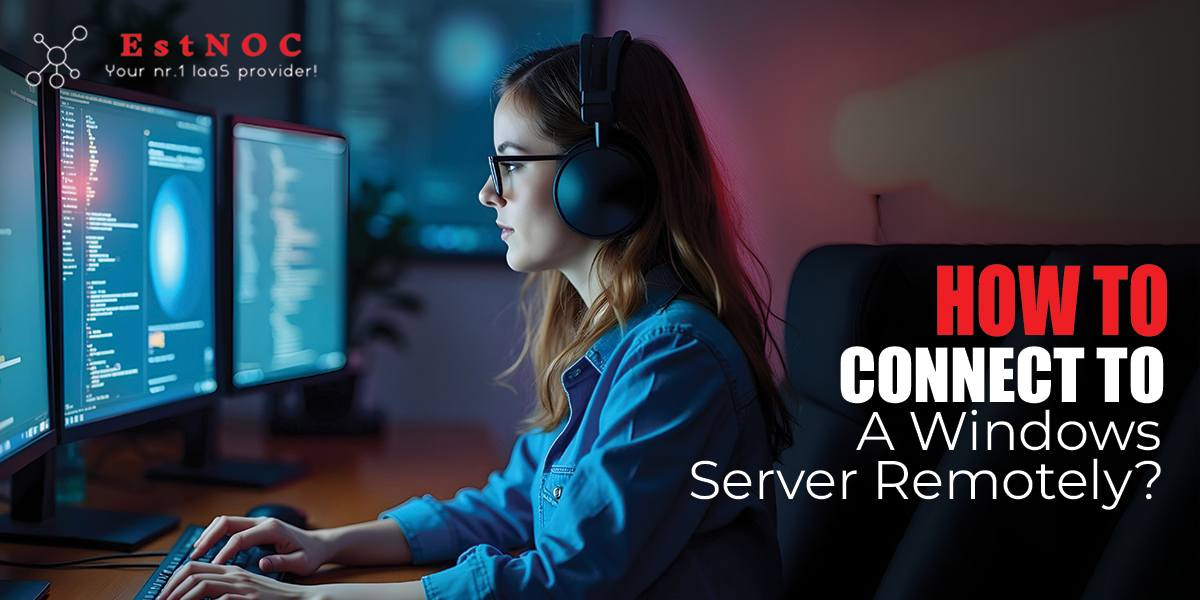
In the modern world, which is characterized by the development and progression of the information technology sector, people and organizations require remote access to the servers for the continuation of work, increased level of security, and easy collaboration. These days, as more and more companies have begun to implement cloud computing and virtualization, they have begun to move towards the use of cheap virtual server in order to cut costs while not reducing the efficiency of operations. Furthermore, in your case, you may be running a business network, or maybe you are trying to deploy an application or just simply trying to access some important files from another location, remote access to a Windows Server is critical.
This guide will walk you through the essential steps to connect to a Windows Server remotely, eventually, ensuring security, reliability, and performance.
Windows Server is a powerful operating system developed by Microsoft to manage enterprise networks, applications, and cloud-based services. It is widely used by businesses for data storage, security management, and remote desktop services. So, whether you opt for Windows virtual server hosting in Switzerland or any other location, understanding how to connect to a Windows Server remotely is essential for system administrators and IT professionals.
Steps involved in the remote access to windows server are:-
Before you connect remotely, ensure that Remote Desktop is enabled on your Windows Server. So, follow these steps:
The Windows Firewall must be configured to allow remote connections. Here’s how:
To connect remotely, you need the server’s IP address:
For those using Windows virtual server hosting in Switzerland, the IP address is typically found in the control panel of their hosting provider.
Remote Desktop Protocol (RDP) is the most common method to connect to a Windows Server.
If you are using a virtual private server, such as Windows virtual server hosting in Switzerland, follow these additional steps:
A Remote Desktop Gateway (RDG) is recommended for businesses requiring an extra layer of security.
The best practices include:-
A weak password can make your server vulnerable to attacks. Therefore, implement strong passwords and enable multi-factor authentication (MFA) for added security.
By default, RDP uses port 3389. Also, changing it to a different port reduces the risk of brute-force attacks.
To limit unauthorized access, configure the firewall to allow connections only from trusted IP addresses.
Regularly update your Windows Server to protect against security vulnerabilities and performance issues.
If you are using Windows virtual server hosting in Switzerland, consider connecting via a VPN to encrypt your traffic and eventually enhance security.
Remote access to a Windows Server is an essential capability for businesses and IT professionals, enabling seamless management and access to critical resources. Also, whether using a cheap virtual server, a dedicated enterprise setup, or a virtual private server, following the proper steps ensures a secure and efficient remote connection. Furthermore, by implementing best security practices and troubleshooting potential issues, you can optimize your remote access experience, therefore, ensuring that your Windows Server remains accessible and protected at all times.
EstNOC is a trusted provider of secure and high-performance hosting solutions, including VPS, dedicated servers, and colocation services. With data centers across Europe, including Switzerland, it eventually ensures reliability, scalability, and top-tier security. Also, EstNOC caters to businesses seeking cost-effective, efficient, and robust hosting solutions for seamless online operations.